What can I do when messages in the mailbox are marked as spam?
It can unexpectedly happen that messages sent to the mailbox of your Spend Cloud are seen as spam. When this occurs, a spam messages button 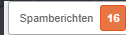 will appear in this section, which you can then click to view the messages. If the messages are from a known sender or are considered safe by you, you can move them to the regular mailbox using the designated buttons. After you have done this, the scan server will continue to check the content and files as usual; after a few minutes, the messages will appear in the mailbox.
will appear in this section, which you can then click to view the messages. If the messages are from a known sender or are considered safe by you, you can move them to the regular mailbox using the designated buttons. After you have done this, the scan server will continue to check the content and files as usual; after a few minutes, the messages will appear in the mailbox.

The information in this article may be somewhat technical in some areas. If you don't understand everything in this article, consider going through it calmly with the IT department of your organization.
Why are messages seen as spam?
Within the Spend Cloud, we have been using generic measures for some time to check incoming messages on our mail server for spam. For this purpose, we use SpamAssassin.

SpamAssassin is an open-source program used to combat spam. It helps us identify spam by employing a reliable scoring system and additional features. It analyzes email headers and texts in an advanced manner using techniques such as text analysis, Bayesian filtering, DNS blocklists, and collaborative filter databases.
SpamAssassin assigns (penalty) points to messages that do not comply with certain rules. When a message accumulates too many points, it may be considered spam and receive this status in Spend Cloud. This quickly indicates that the message you received may be untrustworthy.
Invoices from a known creditor end up in spam. What can we do about this?
There can be various reasons why messages are seen as spam. The requirements for email reliability are increasing; this is a result of malicious actors continuously finding new ways to distribute spam messages. SpamAssassin has a comprehensive list of rules for which an email can receive points. A message does not need to meet all the criteria; it will not be seen as spam if it does not meet one specific rule. If your message is seen as spam, it fails to meet too many rules. On this page, you will find a list of SpamAssassin tips to make emails safer. You can forward these to the creditor.
Via the website https://www.mail-tester.com/, you can check your domain and email address for so-called SPF and DKIM rules, among other things. This must be set up by the sender. If the sender does not comply with the rules of SPF (Sender Policy Framework) of their domain or does not have a DKIM (DomainKeys Identified Mail) signature, there is a very high chance that the message will be seen as spam.

With SPF, the sender tells the recipient which computers or servers are allowed to send emails on their behalf. It acts as a list stating, "These computers are allowed to send emails on my behalf." This helps prevent spammers from impersonating someone else, making it easier to recognize and block spam.

DKIM is an email authentication technology that helps verify if an email message is actually from the listed sender and has not been altered during the transmission process. DKIM adds a digital signature to outgoing emails at the domain level, allowing recipients to verify the legitimacy of the email.
You can share the above information with your provider so they can set up the necessary items to make their emails more reliable.
I forwarded an email to the Spend Cloud, why is my message seen as spam?
When you forward a received email to the Spend Cloud, the header of the original message/messages is also included in your message. If the original sender is assigned too many points, the Spend Cloud may see the message as spam. This is because the entire email is checked, including the content of the original sender.

An email header is a part of an email message containing technical information about its sending and receiving. It is located at the top of the actual message and contains metadata essential for transporting the message from the sender to the recipient. The email header is often hidden in an email application but can be viewed in the settings of an email or by selecting the 'Show full header' option in many email applications. It provides important information for tracing the origin of an email, identifying spam or phishing attacks, and troubleshooting email delivery issues.
The more a message is forwarded, the more headers it contains, increasing the likelihood of an email being seen as spam. Therefore, we recommend requesting creditors to send invoices directly to your organization's invoices mailbox, thus preventing invoices from being forwarded multiple times before reaching your Spend Cloud environment.
Why do we sometimes receive genuine spam in our mailbox that is not seen as spam, while invoices from trusted creditors are incorrectly seen as spam?
Technology is constantly evolving, and malicious parties are coming up with more and more new ways to send spam. As a result, genuine spam may initially not be recognized as spam. If your organization forwards messages from its own mailbox to the Spend Cloud, it may help to work with a safe list and filters that specify which senders' messages can always be forwarded to the Spend Cloud. Additionally, we strongly recommend marking the spam you receive in your own mailbox as spam. Some email providers use user feedback to improve their spam filters. Marking an email as spam can provide a signal back to the email provider to help them identify similar unwanted messages in the future. Furthermore, your email provider may automatically take actions based on your spam markings. This may include automatically marking future emails from the same sender as spam or blocking similar messages before they reach your inbox. This ultimately helps prevent spam from being forwarded to your Spend Cloud environment.
Related Articles
Optimizing the mailbox
By adjusting a few settings in the Mailbox, you can streamline the invoice processing workflow. This optimisation reduces the number of manual steps required. As a result, the Mailbox will no longer need to forward messages in bulk at fixed times, ...Managing the mailbox
The Inbox contains all emails that have been sent to the Spend Cloud Mailbox email address. By having suppliers send invoices to this email address, all invoices are consolidated in one place. From application management, you have the ability to ...What should I check if messages are not arriving in the mailbox?
It may happen unexpectedly that messages no longer arrive in the Spend Cloud mailbox. There could be several reasons why messages are not arriving in the mailbox. This article describes the most common reasons and also explains what you can check to ...Configuration settings for Invoice Processing
In the menu section Configuration Settings / Invoice Processing, you will find settings that apply to the Invoice Processing module. Also, read this article for more information on configuration settings. Make sure you understand what each setting ...Adding an invoice via the Mailbox menu
To add an invoice into Spend Cloud, you can utilize either the Mailbox or the Add feature. In the Mailbox of Invoice Processing, you will find all the invoices received through the designated email address. Attachments in PDF, XML or UBL formats can ...