Managing the settings of a Spend Cloud Card
To manage the settings of a Spend Cloud Card as an administrator, go to Application Management / Cash & Card / Card Management. Click on the pencil icon next to the card you want to edit. You will now see various settings.
Setting Up Payment Methods
By configuring payment methods per card, you can grant employees more targeted access to make online payments and set specific spending limits. You can configure these payment methods from the card management menu.
When editing payment methods, you have the following options:
- Card Terminal: This option allows you to specify whether employees with this card can make payments at a card terminal (contactless or with a PIN). We advice applying a daily limit of €2500 following our best practice, where you direct to charging books correctly rather than directing on daily limits. Please refer to the following article about our best practice: Cash & Card - implementation following best practice.
- Online Payments: With this option, you can indicate whether employees using the card's credit card functionality can make online payments in webshops or apps.

The daily limit applies to both physical and online payments. If you reach the limit through an online payment, you won't be able to make an additional payment at a physical store.
- Cash Withdrawals: This option lets you indicate whether employees can withdraw cash from an ATM. We discourage allowing cash withdrawals and encourage working cashless. Read more about working cashless efficiently here. If you still wish to allow cash withdrawals, please be informed that there is a maximum allowed daily limit of €500.
You can set a separate daily limit for cash withdrawals compared to the limit for other types of payments.
Allowed Countries
Here, you can specify the countries where the card may be used. For more information on adding countries, refer to the following article: Countries
Change PIN Code
For more information on changing the PIN code, please refer to the following article: View or change a PIN
Linked book
Within the card settings, you can now directly link a card to a book or change the linked book. Previously, this was only possible through the Books section. Based on the linked organizational unit, it can be determined who should code the transactions and who is authorized to review the book. Read more here about assigning the correct roles to employees.
The liable card owner
Through the card settings, an employee with a role in the same organizational unit can be selected as the liable card owner. With this function, the selected employee gains the ability to see an option in the app to link a device to the card for confirming online payments and also link their card to Apple Pay and/or Google Pay. The liable card owner can perform certain actions on the card based on their rights, such as viewing and changing the PIN code or temporarily blocking the card. Previously, you also had to be the cardholder for this, but that is no longer necessary. When the card manager (formerly cardholder) role is enabled in the additional authorizations, you will have access to all card details of the cards linked to your books.
Guidance for the liable card owner on how to activate confirming online payments in the app can be found through this link.
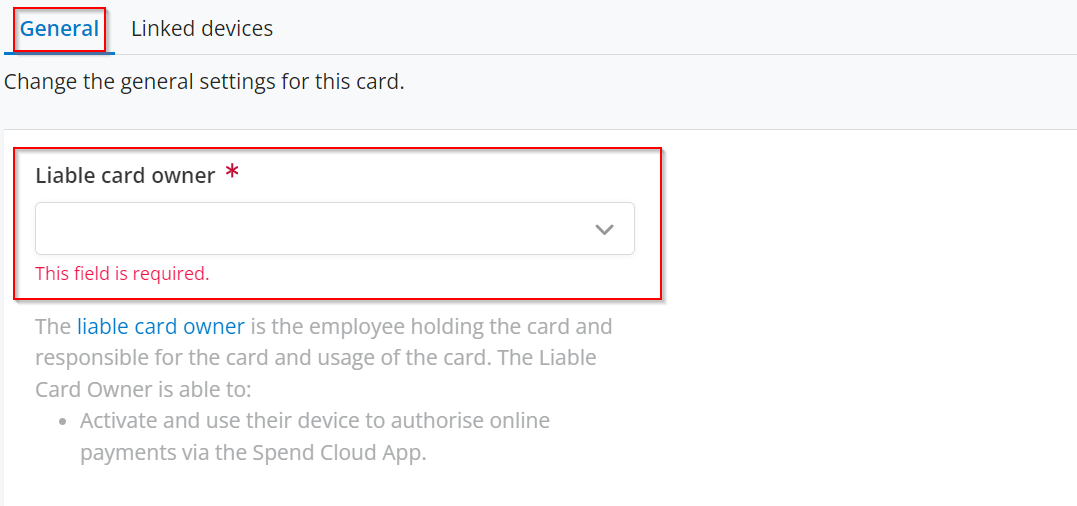
Countries
Here, you can specify the countries where the card is allowed for use. For more information on how to add countries here, you can click through to this article.
Viewing linked devices
Under the 'linked devices' heading in the card settings, you find the device that is linked via the Spend Cloud App to the card for confirming online payments. In this overview, it is possible to unlink a device from the card.
Under the 'Linked Devices' tab, you will find phones or tablets of the employee who have set up confirming online payments for this card. You can find more information about that here.
Related Articles
Toolkit for the use of Spend Cloud Cards
Useful information on how to use the Spend Cloud Cards Give employees payment freedom with a smart debit card with their own balance and stay in control. Employees make purchases easily, avoid complicated expense claim processes and have time for ...Managing clients
Expenses by or on behalf of clients can easily be registered in the Spend Cloud. In the Cash & Card module, expenses can be booked on a client and, if desired, invoiced to the relevant client. In this way you manage a budget for a client with as few ...Cash & Card - Notification Emails in the Spend Cloud
Within the Spend Cloud, different types of notification emails are sent per module to the relevant employees. Some notifications are informational, while others require employees to take action. This article explains all notifications from the Cash & ...Managing rights of making online payments with a bunq debit Mastercard
With a bunq debit Mastercard, you can make online payments at webshops that do not offer iDEAL, which is often the case with foreign webshops. The buyer selects the option to pay with a credit card in the webshop. For more information on finding the ...Card management
We have updated our card management overview to make managing multiple cards simpler and more efficient. The update includes several improvements focused on ease of use and clarity. In Application Management / Cash & Card / Card Management, you can ...